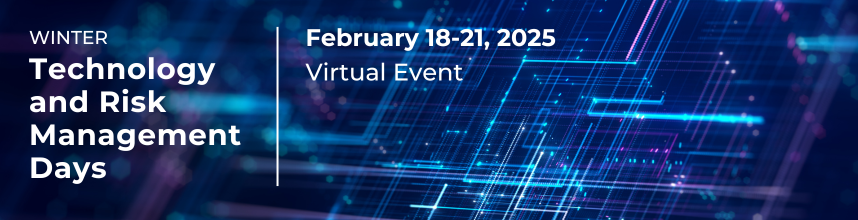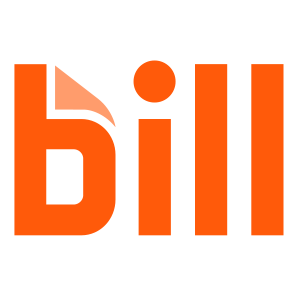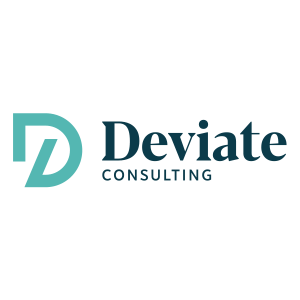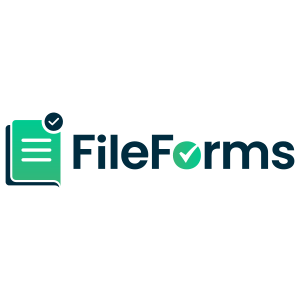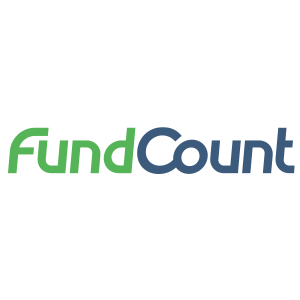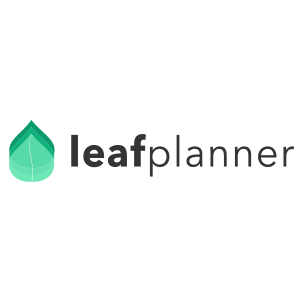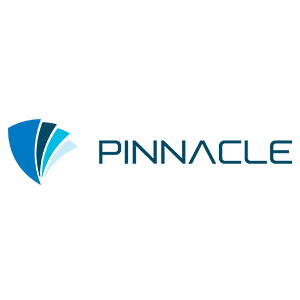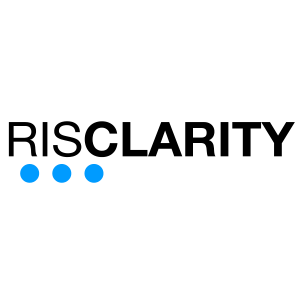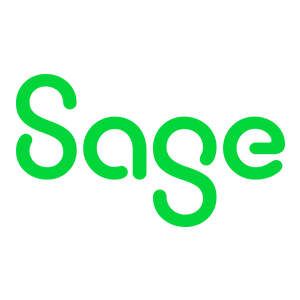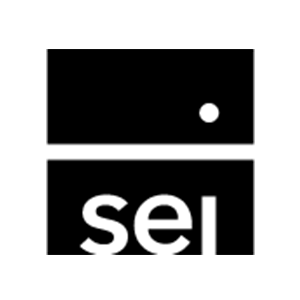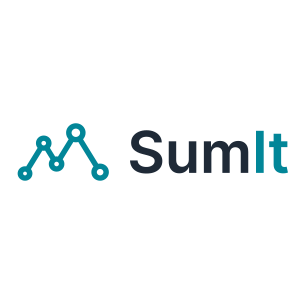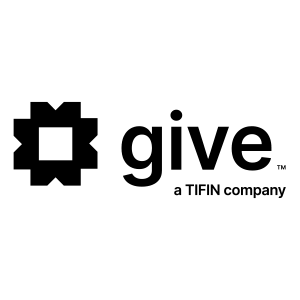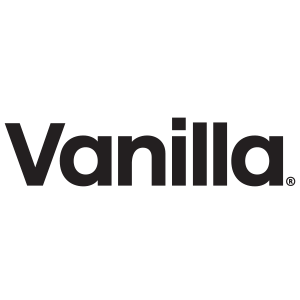Kent Lawson
Chief Operations Officer, FOX
Kent Lawson
Chief Operations Officer, FOX

Kent Lawson is the Chief Technology Officer at Family Office Exchange (FOX). With 25 years of experience as a leader in the wealth management industry, and a deep focus in technology for the family office, Kent’s expertise in consulting, project management, analysis, and diligence around technology drives the FOX Technology Marketplace.
Prior to joining FOX, Kent had an established relationship with FOX as a market leader and as a member. Through his previous role with an enterprise family office and as a contributor to FOX forums, Kent brings over a decade of experience serving at the executive level within a single family office. His expertise in wealth management spans a variety of disciplines, including investment operations, technology, and compliance via working with RIAs, the SEC, and Global Investment Performance Standards (GIPS). He also served as a business analyst and consultant for Advent Software, as COO of a trust company, and other technology solution vendors. Kent also founded an outsource COO firm in the wealth management industry providing strategic leadership as a trusted advisor.
With a degree in Music Performance from Ball State University, Kent spent his early years performing as a jazz saxophonist and married another musician, which led him to his “day job” within the wealth industry as a part-time file clerk with an RIA. His background in creativity and thinking outside the box provided the foundation needed for designing innovative solutions in business process and technology making him perfectly suited for the family office industry.